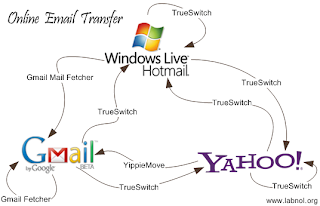
There is full explanation (with screenshots) of how to do this using IncrediConvert at:http://email.about.com/cs/incredimailtips/qt/et012403.htm
Briefly, the procedure to get mail into Outlook Express is:
Download IncrediConvert (as a .zip file) by left clicking this link:IncrediConvert.zip(Note where you download it to.)Unzip IncrediConvert.exe from the .zip file to the Desktop.
Open Incredimail and check if any of the mail folders are empty. If they are, delete them.To be safe, backup your remaining Incredimail folders before proceeding further.Close Incredimail.
I suggest that you now disconnect your internet connection whilst you do the transfer. That way you won’t lose any emails that come in between you copying them from IncrediMail and deleting the program.
Double left click IncrediConvert.exe on your Desktop.The program will automatically select your default IncrediMail Identity and all folders (except Deleted Items).(To convert mail from another identity, select its path in the folder tree on the left.)
Left click the Export toolbar button.In “Select output folder” go to the top of the tree - the Desktop.Left click Make New Folder.Change the name of New Folder if you want.Left click OKThe mail will be converted and stored in New FolderLeft click Open folder.
Go back to the IncrediConvert window and left click OK.Left click OK to the TProgressbar property out of range warning.Close IncrediConvert.
Now open Outlook Express and resize it’s window so that you can also see the New Folder that you still have open.
For every folder inside New Folder:Open the folder by double left clicking it.Press Ctrl-A to select all .eml files.Drag and drop them to the folder in Outlook Express where you want to put them.
Your Incredimail emails should now be in Outlook Express.
Uninstall Incredimail using the normal uninstall program that comes with it.
Delete IncrediConvert and New Folder from the Desktop and IncrediConvert.zip from where you saved it.
Finally, don’t forget to reconnect your internet connection!
Note that the .eml files that IncrediConvert produces can be dragged and dropped into Outlook Express but cannot be dragged and dropped into Outlook. So if you want to get your mail into Outlook you need to first put it into Outlook Express and then use the Outlook Express export function to move it to Outlook. Annoying, but it works. I don’t know if you can drag and drop the .eml files into any other e-mail program.
No comments:
Post a Comment